❑The MKMSCS Desktop for the Micro Key Solutions Central Station Monitoring module has three major sections:
1.Ribbon Menu - There are two tabs on the Ribbon Menu: The Shortcuts tab and the Actions tab
2.Docking Station Grid - This includes the UL® 1981 Version required Overdue Signals and other important information Grids
3.Processing Section - This is where the Signal Processing Form and where other function forms are displayed.
4.Status Bar (located at the bottom of the MKMSCS Desktop) where various information is updated in real-time (e.g., Current User, Communication Link, Network Node Address, Number of Pending Signals, Database Name, Number of Non Restored Accounts, Number of pending Two Way Voice signals)
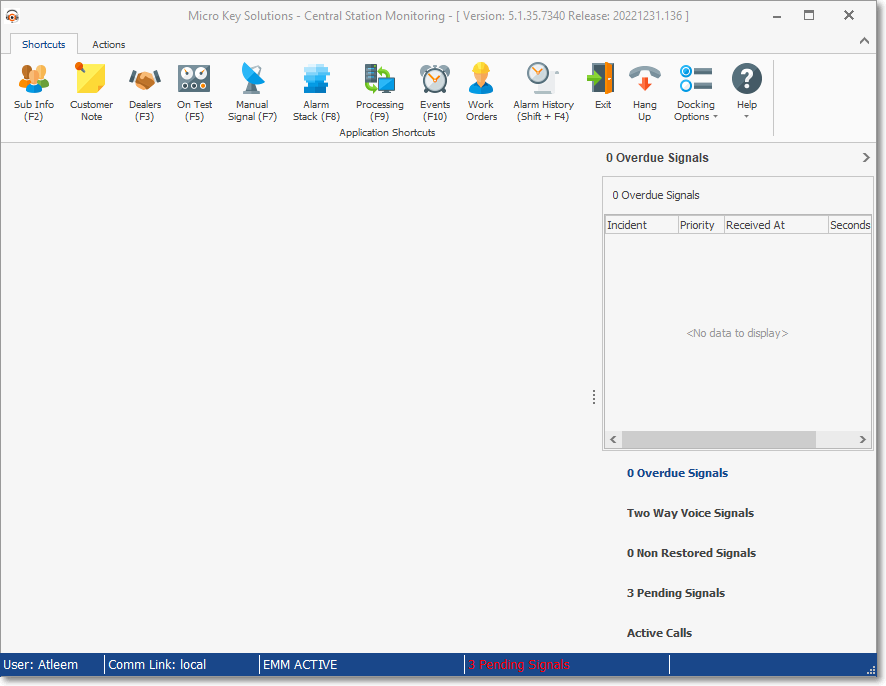
MKMSCS - Central Station Monitoring Application - Desktop
❑The Ribbon Menu has two tabs - each with its own Menu of options:
1.Shortcuts to access the most frequently required Processes used by an Operator or Central Station Supervisor.

MKMSCS Desktop - Ribbon Menu - Shortcuts tab
2.Actions with many special Look-ups, Configuration and other special Functions for an Operator or Central Station Supervisor.

MKMSCS Desktop - Ribbon Menu - Actions tab
❑Processing section - As illustrated in the example shown below, this is where the Signal Processing Form will be displayed, and where various other function's forms are displayed.
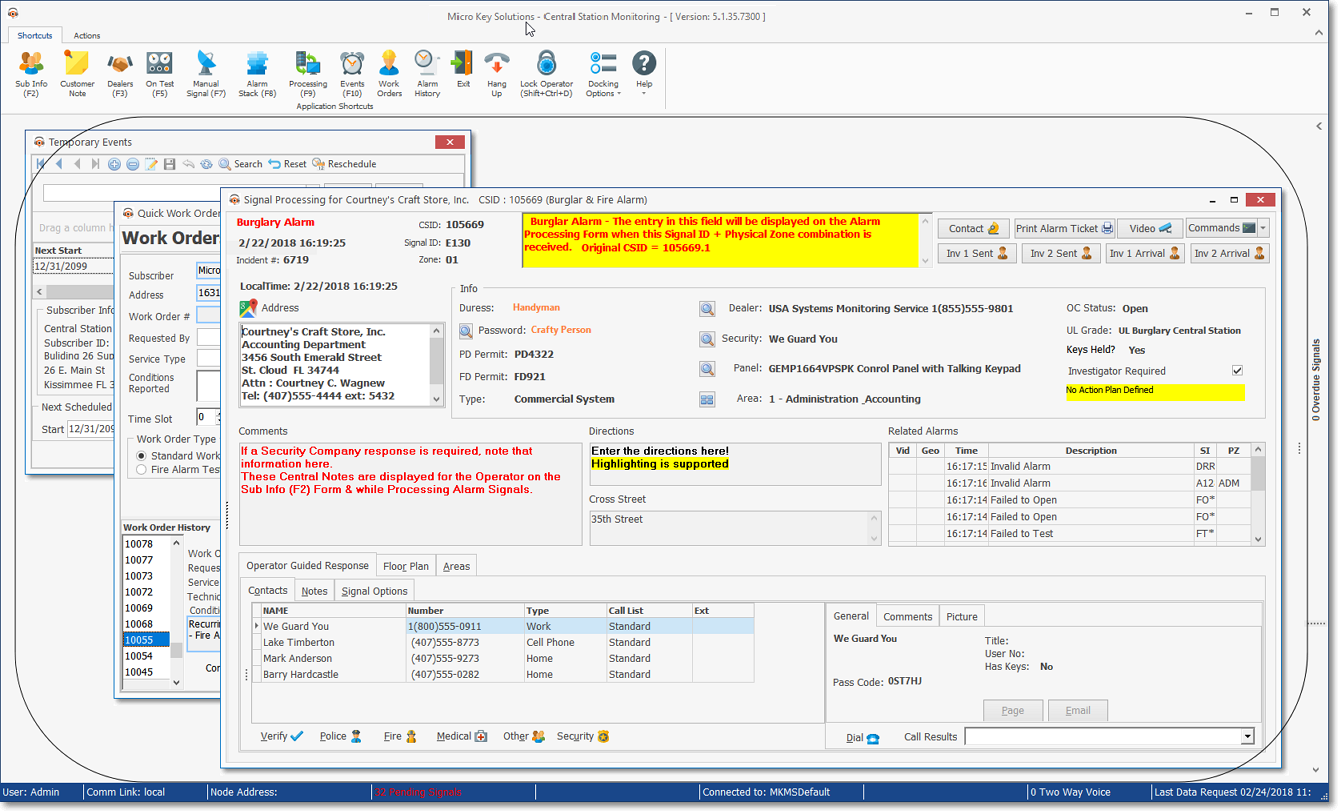
MKMSCS Desktop - Processing section (Temporary Events, Work Order, Signal Processing Forms shown)
❑Status Bar - This is where various information is updated in real-time (e.g., Current User, Communication Link, Network Node Address, Number of Pending Signals, Database Name, Number of Non Restored Accounts, Number of pending Two Way Voice signals) and the current Time is displayed using either a 12 hour or 24 hour format (see below).
![]()
MKMSCS Desktop - Status Bar
•How to change the way Time is Displayed:
✓By default, the Time is displayed in the usual 12 Hour (am/pm) format with either am or pm appended to it, as appropriate.
✓However, the Time displayed in MKMSCS Status Bar may easily be changed to a 24 Hour format