❑Many of the Companies using this MKMS application and that have implemented the Inventory Tracking and Job Costing System, also purchase most, if not all of their Inventory from ADEMCO® Distribution Inc. (ADI).
•ADI is a wholesale provider to more than 80,000 installer contractors in North America - many of whom are Security System installers.
•Accommodating these users, their complete ADI inventory is available and may be imported (in whole or in part) into the Sale-Purchase Items table as Inventory items.
•To download a copy of this ADI Parts/Price Excel® spreadsheet (and import it into MKMS):
➢Note: ADI Import - For Inventory Tracking, Accounts Payable and Accounts Receivable System users,
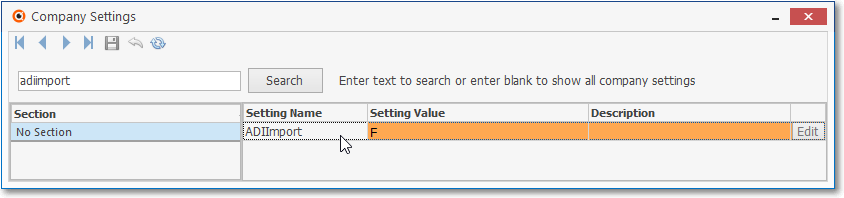
i.the ADIImport option on the Company Settings dialog must be changed to True ("T") to activate the menu options for the ADI Inventory Import procedures.
ii.Once the ADI Inventory Import Procedure option is activated, you must log into the ADI website and obtain their Electronic Price Guide.
•The Electronic Price Guide file should be downloaded into the C:\Program Files\MKS\MKMS folder (or if running a 64bit Windows into the C:\Program Files (x86)\MKS\MKMS folder) on the computer where you will be loading that data into the MKMS application.
➢Note: If you do not have Log In access to the ADI website, or cannot find the Electronic Price Guide link to download that file, contact your ADEMCO® Representative for the necessary instructions.
❑To import this ADI Parts/Price Excel® spreadsheet into MKMS,
•Open the ADI Parts List Import Form,
a)From the Backstage Menu System Select Maintenance and Choose Inventory Tracking, or
b)From the Quick Access Menu, Select Maintenance and Choose Inventory Tracking.
✓Then Click on the ADI Parts Import option.
•Purging - If a previous import procedure was executed but canceled before completion, the "old" data will be purged.
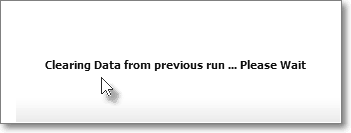
✓This purging process may take several minutes.
✓Until this purging process is completed, this Clearing Data from Previous run... Please wait message will be displayed.
•Load Excel File - To start the Inventory Import Procedure, Click the Load Excel File button

Micro Key Solutions - ADI Parts List Import
✓The ADI inventory spreadsheet should be located in the C:\Program Files\MKS\MKMS folder.
✓The standard Windows® Open dialog will be displayed with the normal file folder location inserted automatically.
✓Navigate to this, or the appropriate location if you saved the file in a different folder/location.
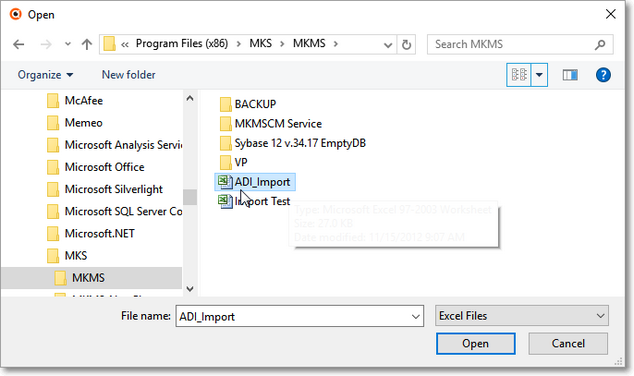
Windows Open dialog for locating the Excel ADI Import file
✓Select the appropriate file.
✓Click the Open button.
✓Loading File... Please Wait - message will appear until the file is opened and made ready to be loaded in the ADI Parts List Import Form.
❑Choosing the specific ADI Inventory Items to be Imported:
•When the Excel file data is loaded, the ADI Parts List Import dialog will be displayed with that data.
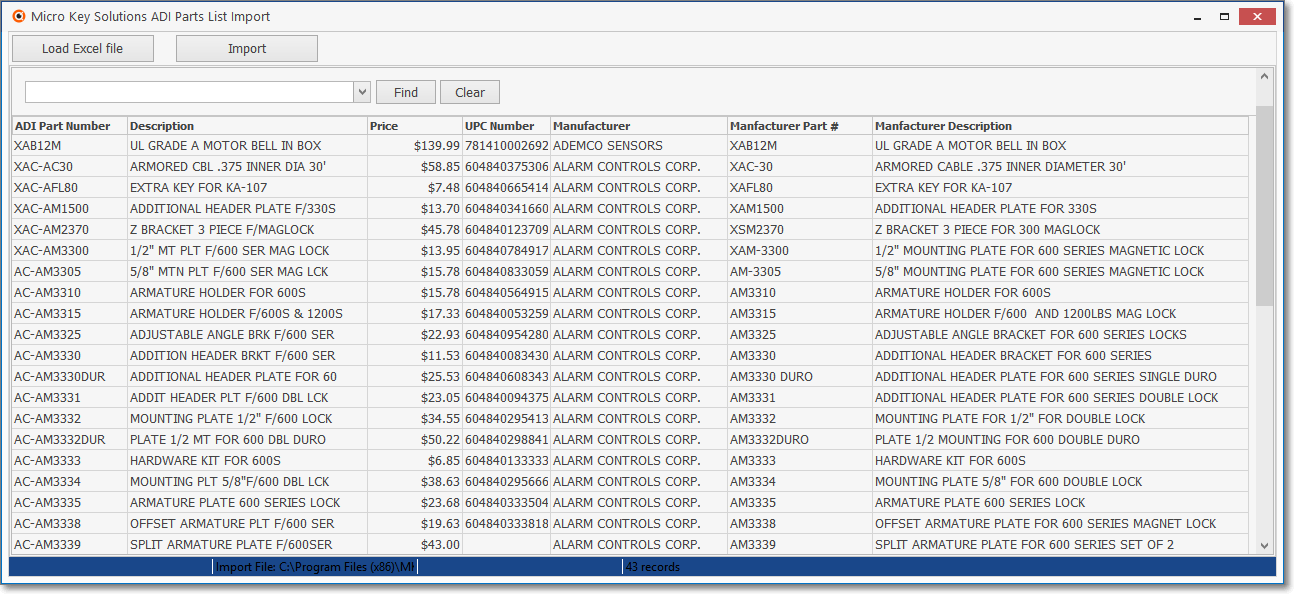
ADI Parts List Import
•Using the Data Options to specify which records will be imported:
✓Prior to importing the entire ADI Inventory, it is recommended that you perform a selective filtering of specific portions of this list, based on your Company's normal purchases.
✓The full ADI Inventory list contains well over 125,000 items and so it would impose some bloating of your database, if you imported the entire list.
✓Normally, you might purchase/sell less than 10% of these items - even if you are a very large, and well diversified, alarm dealer.
✓The goal is to selectively import only those items that you might actually install - and track as actual Inventory Items.
•Import - Click the Import button
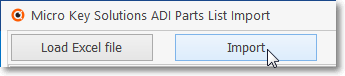
✓Reading Excel File... Please wait - message will appear until the file is imported into a temporary table for further processing.
✓This may take several minutes.
•Updating existing records:
✓The Import Options dialog will be displayed.
✓Select ADI Vendor - Using the Drop-Down Selection List provided, Choose the Vendor record which will be assigned to each imported ADI Inventory Item on the Sale-Purchase Items Form
•Import Actions - Choose one of these import/update options:
✓New Import - This option is for adding new ADI Inventory Items to the Sale-Purchase Items Form
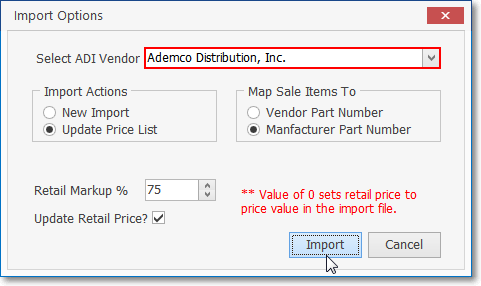
▪When New Import is selected.
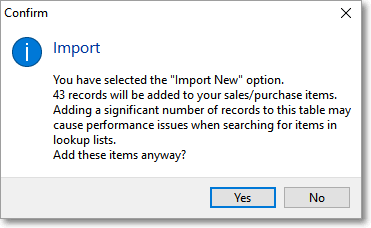
Regardless of the number of records selected to be imported:
Confirm that you want to execute the Import
✓Update Price List - This option for updating existing ADI Inventory Items on the Sale-Purchase Items Form for the (Wholesale) Price amount, and/or the Retail Price amount, as appropriate.
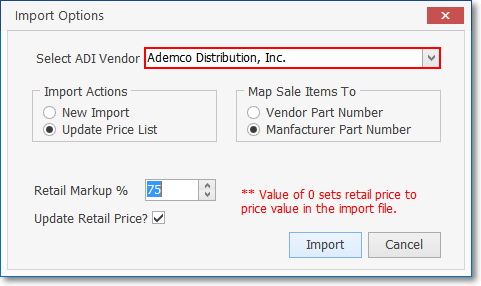
▪When Update Price List is selected, Information will be presented as to what was, and was not, updated.
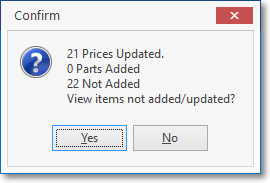
▪You may request to view any ADI Inventory items that were not added by Clicking Yes.
▪Otherwise Click No.
•Map Sale Items To - Choose how the Sale-Purchase Item ID will be populated.
✓Vendor Part Number - If you want to insert the Vendor's Part Number as the Sale-Purchase Item ID, Select this button..
✓Manufacturer Part Number - If you want to insert the Manufacturer's Part Number as the Sale-Purchase Item ID, Select this button..
•Quitting? - If at any time, before or after the import process is completed, when you Close ( X ) this ADI Parts List Import Form a Confirmation message will be displayed indicating the temporary table holding the spreadsheet data will be deleted.
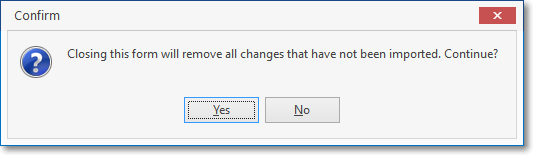
Confirm Exit without Completing Import
✓Answer appropriately.