❑Using the Add Service Notes page
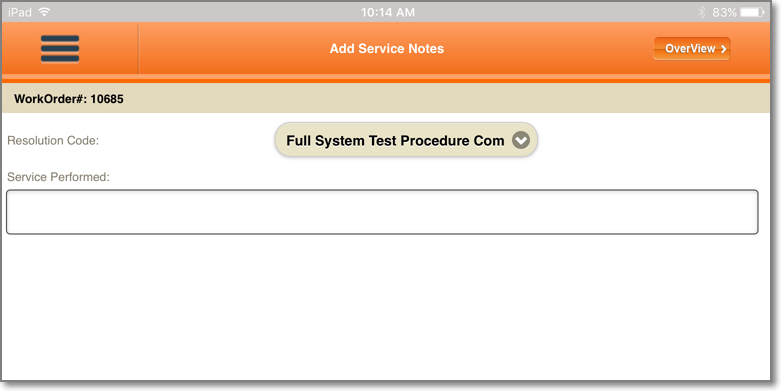
Tech Pro - Complete Ticket's Enter Completion Details option - Add Service Notes page
•Resolution Code - Choose the Resolution code that best defines how the requirements of this Service Ticket were resolved.
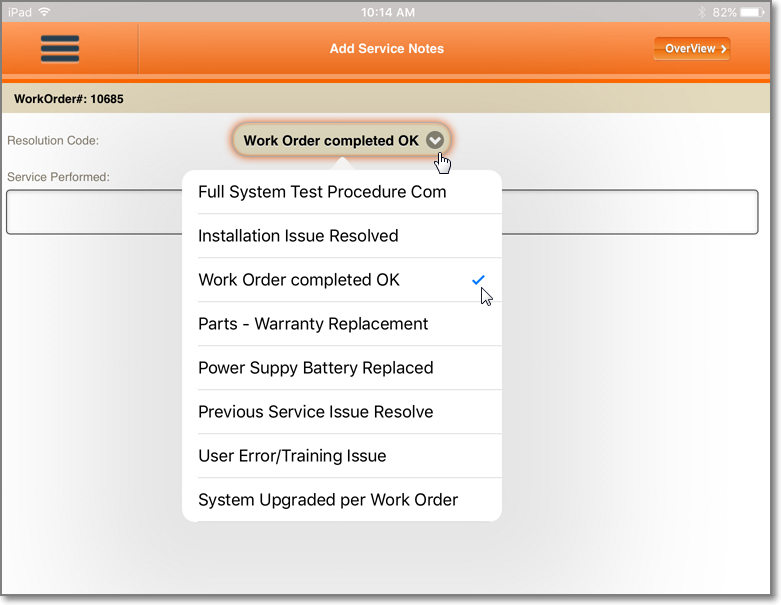
Tech Pro - Add Service Notes page Resolution Code's Descriptions list
✓Tap the Down-Arrow on the right of the Resolution Code field to view a list of all Resolution codes and descriptions
•Service Performed - Enter a brief (final) description of the services that were performed.
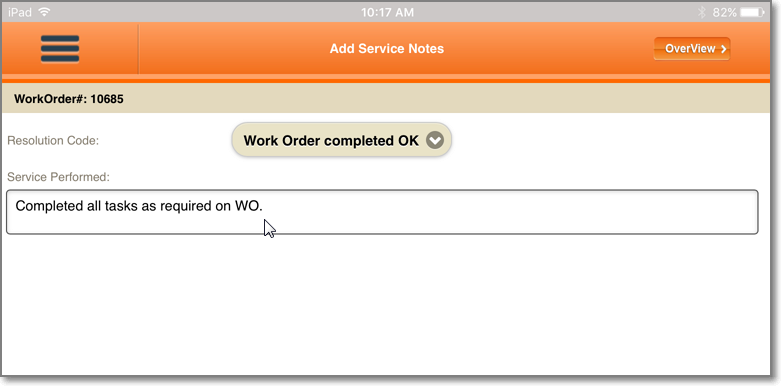
Tech Pro - Add Service Notes page - Service Performed field
![]() Once the Resolution Code is identified and the description of the Service Performed is entered, Tap the Overview button.
Once the Resolution Code is identified and the description of the Service Performed is entered, Tap the Overview button.
✓The Service Ticket Overview page will be displayed
❑Next, the Service Ticket Overview page is used to Review the Service Ticket entries with the Subscriber:
•This Review includes access to the original Service Ticket and the:
✓Labor Hours that were recorded for this Service Ticket
✓Inventory usage that was recorded for this Service Ticket
✓(revised) Call List information
✓Resolution code and Service Performed notes
•Once the Subscriber has been informed and has accepted that the Work Order has been completed, the Technician may access the Signature page
![]() Tap the 3 Bar Menu Icon and Tap the (next) required Menu option.
Tap the 3 Bar Menu Icon and Tap the (next) required Menu option.